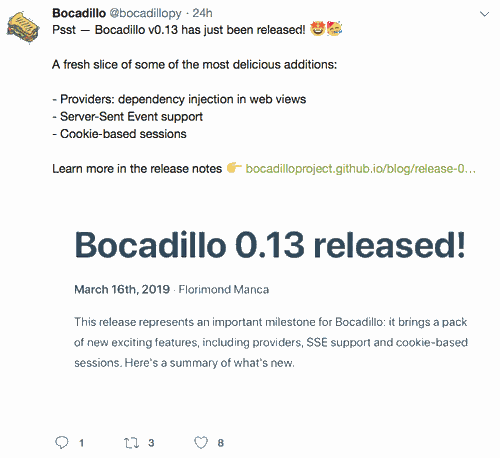Building A Real-time Chatbot Server In Python With WebSocket, ChatterBot And Bocadillo
From setup to testing, walk through the steps of building a real-time chatbot with Bocadillo and ChatterBot!
This post is an adaptation of the official Bocadillo tutorial.
Hi everyone! Today's post is going to be a little special. Some of you may remember this post I wrote some months back: How I Built A Python Web Framework And Became An Open Source Maintainer.
Since then, I kept working on Bocadillo, and it's been a great time! In fact, I learnt just last week that I will be flying to Munich at the end of May to give a talk at PyConWeb 2019! This will be my first conference and talk ever, so needless to say that I'm SUPER EXCITED! 🙌🤩
Another great news is that Bocadillo v0.13 has just been released:
With all these good vibes in the air, I finally decided to go ahead and publish a thorough tutorial.
Without further ado, here's the plot: we're going to try and build a chatbot server!
Bocadillo has many features built-in, so this is a great opportunity to go through some aspects of building web services with Bocadillo.
In this tutorial, you'll get to play with chatbots but also learn how to:
- Use WebSocket to handle multiple connections in real-time.
- Create REST endpoints.
- Use providers to inject reusable resources into views.
- Test a Bocadillo application using pytest.
Still wondering how we'll build something seemingly as complex as a chatbot? Well, you probably know that Python has a gigantic data science ecosystem. I would've bet actual money there would be a chatbot framework somewhere out there.
Turns out — there was! After some research, I stumbled upon ChatterBot. It looks pretty solid and popular, so we'll use it to build Diego, a friendly conversational agent. Don't worry, this won't require any background in data science nor chatbot technology!
Sounds exciting? Alright, let's dive in! 🙌
Setting up the project
First things first: let's set up our project:
- Open up a terminal, and create an empty directory somewhere on your computer, then
cdto it:
mkdir ~/dev/bocadillo-chatbot
cd ~/dev/bocadillo-chatbot
- Install Bocadillo and ChatterBot. We're using pipenv to install dependencies here, but you can also use plain ol'
pip+virtualenvtoo.
# Note: pytz is required by chatterbot.
pipenv install bocadillo chatterbot pytz
- Create an empty
app.pyscript. This is where we'll create the application later on:
touch app.py
We should now have the following directory structure:
$ tree
.
├── Pipfile
├── Pipfile.lock
└── app.py
Bootstrapping the application
Now, let's write the app skeleton in app.py. Hang tight — first decent bit of code incoming:
# app.py
from bocadillo import App
app = App()
if __name__ == "__main__":
app.run()
If you've ever worked with Flask or, well, nearly any Python web framework really, this should look oddly familiar. Nearly boring. Who cares? It works! Check for yourself:
python app.py
If you go to http://localhost:8000 and get a 404 Not Found response, you're all good! Enter Ctrl+C in your terminal to stop the server.
Writing the WebSocket endpoint
We're now ready to get to the meat of it! The first thing we'll build is the WebSocket endpoint.
If you're not familiar with WebSocket, don't worry — here's a 10-word summary: it allows a server and a client to exchange messages in a bidirectional way. It's good old sockets reinvented for the web.
Due to their bidirectional nature, they're very suitable for the kind of application we're building here — some sort of conversation between a client and a server (i.e. our chatbot).
If you're interested in learning more about WebSockets in Python, I strongly recommend this talk: A beginner's guide to WebSockets.
Alright, so we won't plug the chatbot in yet. Instead, let's make the server send back any message it receives — a behavior also known as an "echo" endpoint.
Add the following between the app object declaration and the app.run() block in app.py:
@app.websocket_route("/conversation")
async def converse(ws):
async for message in ws:
await ws.send(message)
A few minimal explanations here, for the curious:
- This defines a WebSocket endpoint which will be accessible at the
ws://localhost:8000/conversationlocation. - The
async for message in ws:line iterates over messages received over the WebSocket. - Lastly,
await ws.send(message)sends the receivedmessageas-is back to the client.
Trying out the WebSocket endpoint
How about we try this out by creating a WebSocket client? Fear not — we won't need to write any JavaScript. We'll stick to Python and use the websockets library, which comes installed with Bocadillo.
Create a client.py file and paste the following code there. What it does is connect to the WebSocket endpoint and run a simple REPL:
# client.py
import asyncio
from contextlib import suppress
import websockets
async def client(url: str):
async with websockets.connect(url) as websocket:
while True:
message = input("> ")
await websocket.send(message)
response = await websocket.recv()
print(response)
with suppress(KeyboardInterrupt):
# See asyncio docs for the Python 3.6 equivalent to .run().
asyncio.run(client("ws://localhost:8000/conversation"))
Run the server-side application with python app.py and, in a separate terminal, start the client.py script. You should be greeted with a > prompt. If so, start chatting!
$ python client.py
> Hi!
Hi!
> Is there anyone here?
Is there anyone here?
>
Pretty cool, isn't it? 🤓
Type Ctrl+C to exit the session and close the WebSocket connection.
Hello, Diego!
Now that we're able to make the server and a client communicate, how about we replace the echo implementation with an actual, intelligent and friendly chatbot?
This is where ChatterBot comes in! We'll create a chatbot rightfully named Diego — a chatbot speaking the asynchronous salsa. 🕺
Go ahead and create a chatbot.py file, and add Diego in there:
# chatbot.py
from chatterbot import ChatBot
from chatterbot.trainers import ChatterBotCorpusTrainer
diego = ChatBot("Diego")
trainer = ChatterBotCorpusTrainer(diego)
trainer.train(
"chatterbot.corpus.english.greetings", "chatterbot.corpus.english.conversations"
)
(ChatterBot's chatbots are quite dumb out of the box, so the code above trains Diego on an English corpus to make him a bit smarter.)
At this point, you can try out the chatbot in a Python interpreter:
>>> from chatbot import diego # Be patient — this may take a few seconds to load!
>>> diego.get_response("Hi, there!")
<Statement text:There should be one-- and preferably only one --obvious way to do it.>
(Hmm. Interesting response! 🐍)
Let's now plug Diego into the WebSocket endpoint: each time we receive a new message, we'll give it to Diego and send his response back.
# app.py
from chatbot import diego
...
@app.websocket_route("/conversation")
async def converse(ws):
async for message in ws:
response = diego.get_response(message)
await ws.send(str(response))
If you run the server/client setup from earlier, you can now see that Diego converses with us over the WebSocket!
$ python client.py
> Hi there!
I am a chat bot. I am the original chat bot. Did you know that I am incapable of error?
> Where are you?
I am on the Internet.
>
Looks like Diego is a jokester. 😉
Refactoring the chatbot as a provider
Clients are now able to chat with Diego over a WebSocket connection. That's great!
However, there are a few non-functional issues with our current setup:
- Loading Diego is quite expensive: it takes about ten seconds on a regular laptop.
- Because of the
importat the top of the script, we'd load Diego every time we import theappmodule. Not great! - Diego is injected as a global dependency into the WebSocket endpoint: we can't swap it with another implementation (especially useful during tests), and it's not immediately clear that the endpoint depends on it at first sight.
If you think about it, Diego is a resource — ideally, it should only be made available to the WebSocket endpoint at the time of processing a connection request.
So, there must be a better way… and there is: providers. ✨
Providers are a unique feature of Bocadillo. They were inspired by pytest fixtures and offer an elegant, modular and flexible way to manage and inject resources into web views.
Let's use them to fix the code, shall we?
First, let's move Diego to a providerconf.py script:
# providerconf.py
from chatterbot import ChatBot
from chatterbot.trainers import ChatterBotCorpusTrainer
from bocadillo import provider
@provider(scope="app")
def diego():
diego = ChatBot("Diego")
trainer = ChatterBotCorpusTrainer(diego)
trainer.train(
"chatterbot.corpus.english.greetings",
"chatterbot.corpus.english.conversations",
)
return diego
The code above declares a diego provider which we can now inject into the WebSocket view. All we have to do is declare it as a parameter to the view.
Let's do just that by updating the app.py script. Here, you get it in full:
from bocadillo import App
app = App()
@app.websocket_route("/conversation")
async def converse(ws, diego): # <-- 👋, Diego!
async for message in ws:
response = diego.get_response(message)
await ws.send(str(response))
if __name__ == "__main__":
app.run()
No imports required — Diego will automagically get injected in the WebSocket view when processing the WebSocket connection request. ✨
Alright, ready to try things out?
- Run the
app.pyscript. You should see additional logs corresponding to Bocadillo setting up Diego on startup:
$ python app.py
INFO: Started server process [29843]
INFO: Waiting for application startup.
[nltk_data] Downloading package averaged_perceptron_tagger to
[nltk_data] /Users/Florimond/nltk_data...
[nltk_data] Package averaged_perceptron_tagger is already up-to-
[nltk_data] date!
[nltk_data] Downloading package punkt to /Users/Florimond/nltk_data...
[nltk_data] Package punkt is already up-to-date!
[nltk_data] Downloading package stopwords to
[nltk_data] /Users/Florimond/nltk_data...
[nltk_data] Package stopwords is already up-to-date!
Training greetings.yml: [####################] 100%
Training conversations.yml: [####################] 100%
INFO: Uvicorn running on http://127.0.0.1:8000 (Press CTRL+C to quit)
- Run the
client.pyscript, and start chatting! You shouldn't see any difference from before. In particular, Diego responds just as fast.
$ python client.py
> Hello!
Hi
> I would like to order a sandwich
Yes it is.
>
There you go! Beautiful, modular and flexible dependency injection with Bocadillo providers.
Keeping track of clients
Let's go one step further. True, we have quite elegantly implemented conversation with a chatbot over WebSocket. Now, how about we keep track of how many clients are currently talking to the chatbot?
If you were wondering — yes, we can implement this with providers too!
- Let's add a
clientsprovider toproviderconf.py:
# providerconf.py
from bocadillo import provider
...
@provider(scope="app")
def clients():
return set()
- Now, let's add another provider which returns a context manager that takes care of registering the
wsconnection to the set of clients. FYI, this is an example of a factory provider, but you don't really need to understand the whole code at this point.
# providerconf.py
from contextlib import contextmanager
from bocadillo import provider
...
@provider
def save_client(clients):
@contextmanager
def _register(ws):
clients.add(ws)
try:
yield ws
finally:
clients.remove(ws)
return _register
- In the WebSocket view, use the new
save_clientprovider to register the WebSocket client:
# app.py
...
@app.websocket_route("/conversation")
async def converse(ws, diego, save_client):
with save_client(ws):
async for message in ws:
response = diego.get_response(message)
await ws.send(str(response))
That's it! While the client is chatting with Diego, it will be present in the set of clients.
How about we do something with this information?
Exposing client count via a REST endpoint
As a final feature, let's step aside from WebSocket for a moment and go back to the good old HTTP protocol. We'll create a simple REST endpoint to view the number of currently connected clients.
Go back to app.py and add the following code:
# app.py
...
@app.route("/client-count")
async def client_count(req, res, clients):
res.media = {"count": len(clients)}
Again, if you've ever worked with Flask or Falcon, this code shouldn't come as a surprise. All we do here is send the number of clients (obtained from the clients provider) in a JSON response.
Go ahead! Run python app.py and run a few python client.py instances. Check out how many clients are connected by opening http://localhost:8000/client-count in a web browser. Press Ctrl+C for one of the clients, and see the client count go down!
Did it work? Congrats! ✨
Testing
We're mostly done in terms of the features we wanted to cover together. I've got some ideas you can explore as exercises, of course, but before getting to that let's write some tests.
One of Bocadillo's design principles is to make it easy to write high-quality applications. As such, Bocadillo has all the tools built-in to write tests for this chatbot server.
You can write those with your favorite test framework. We'll choose pytest for the purpose of this tutorial. Let's install it first:
pipenv install --dev pytest
Now, let's setup our testing environment. We'll write a pytest fixture that sets up a test client. The test client exposes a Requests-like API as well as helpers to test WebSocket endpoints. Besides, we don't actually need to test the chatbot here, so we'll override the diego provider with an "echo" mock — this will have the nice side effect of greatly speeding up the tests.
So, go ahead and create a conftest.py script, and place the following in there:
# conftest.py
import pytest
from bocadillo import provider
from bocadillo.testing import create_client
from app import app
@provider
def diego():
class EchoDiego:
def get_response(self, query):
return query
return EchoDiego()
@pytest.fixture
def client():
return create_client(app)
Now is the time to write some tests! Create a test_app.py file at the project root directory:
touch test_app.py
First, let's test that we can connect to the WebSocket endpoint, and that we get a response from Diego if we send a message:
# test_app.py
def test_connect_and_converse(client):
with client.websocket_connect("/conversation") as ws:
ws.send_text("Hello!")
assert ws.receive_text() == "Hello!"
Now, let's test the incrementation of the client counter when clients connect to the WebSocket endpoint:
# test_app.py
...
def test_client_count(client):
assert client.get("/client-count").json() == {"count": 0}
with client.websocket_connect("/conversation"):
assert client.get("/client-count").json() == {"count": 1}
assert client.get("/client-count").json() == {"count": 0}
Run these tests using:
pytest
And, well, guess what?
==================== test session starts =====================
platform darwin -- Python 3.7.2, pytest-4.3.1, py-1.8.0, pluggy-0.9.0
rootdir: ..., inifile: pytest.ini
collected 2 items
test_app.py .. [100%]
================== 2 passed in 0.08 seconds ==================
Tests pass! ✅🎉
Wrapping up
If you've made it so far — congratulations! You've just built a chatbot server powered by WebSocket, ChatterBot and Bocadillo.
In this article, we've seen how to:
- Setup a Bocadillo project.
- Write a WebSocket endpoint.
- Write an HTTP endpoint.
- Use providers to decouple resources and their consumers.
- Test WebSocket and HTTP endpoints.
The complete code for this tutorial is available on the Bocadillo repo on GitHub: get the code! All in all, the server and providerconf.py only add up to about 60 lines of code — pretty good bang for the buck!
Obviously, we've only scratched the surface of what you can do with Bocadillo. The goal of this tutorial was to take you through the steps of building a Minimum Meaningful Application.
You can iterate upon this chatbot server we've built together very easily. I'd be interested to see what you come up with!
Want to challenge yourself? Here are a few ideas:
- Add a home page rendered with templates. The web browser should connect to the chatbot server via a JavaScript program. You'll probably also need to serve static files to achieve this.
- Train Diego to answers questions like "How many people are you talking to currently?"
- Currently, all clients talk to the same instance of Diego. Yet, it would be nice if each client had their own Diego to ensure a bespoke conversation. You may want to investigate cookie-based sessions and factory providers to implement this behavior.
I hope you enjoyed this tutorial! If you'd like to support the project, be sure to star the repo. If you don't want to miss on new releases and announcements, feel free to follow @bocadillopy on Twitter!